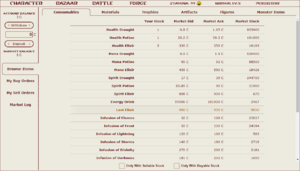The Market
The Market is an exchange system for the HentaiVerse, in which players may exchange items for currency and vice versa. Unlike the Bazaar which has a set price for purchasing and selling items, prices in The Market are set by the Player.
Market Balance
To buy items, users need to deposit Credits, by entering the desired amount in the input box below "Account Balance" and using the "Deposit" button. The "Account Balance" figure reads your total Credit balance not including Credits deposited to the Market Balance. The "Market Balance" is the total Credit balance deposited only.
Any deposited sum may be withdrawn partly or wholly, by entering the desired figure and clicking the "Withdraw" button. Sales of items increase your balance, and need to be manually withdrawn if needed.
Buying and Selling
The user may navigate the item category tabs to find the desired item. Selecting the item will open up an exchange like interface.
To buy or sell, after opening the desired item exchange, users put in the desired number they want to sell or buy in the corresponding input box, while keeping note of the lot quantity. Items are sold in lots, a x1 indicator means items are sold individually, x100 means that they are sold in lots of 100.
The user then enters the amount they are willing to pay (for buying) or willing to accept (for selling) per full lot. When transactions are matched, the transaction may execute immediately. In such a case, when selling if the sell price is lower than the highest buy price, the item is sold at the highest buy price. When buying if the buy price is higher than the lowest sell price, the item is bought at the lowest sell price.
When there is no match, the items will remain on sale, or the buy order will remain active, until a match is found. Unless a transaction happens immediately, the buy/sell price and quantity may be adjusted, or removed altogether.
Users can see the 8 highest Bids (buyers) and 9 lowest Asks (sellers) available, as well as the last 12 transactions made. The daily, weekly, monthly, and yearly high, low and average, as well as the total volume and quantity sold are also listed.
Costs
The Market has a 1% fee, rounded up. This is deducted from the credits added to the seller's Market Balance. Buyers do not get charged a fee.
Limits
- The minimum price per batch is 10 Credits.
- Bids are limited to 99,999,999 quantity and 99,999,999 Credits.
- Buy / Sell Order prices are restricted to increments roughly 0.5-1% apart depending on where you are in the range. The + and - buttons help you find the allowed price.
- You are unable to make a buy order that exceeds your deposited funds, even if you have enough credits in your account.
Warning
![]() Users should not refresh the page after using any buy/sell function or else their browser may repeat that last operation (which also includes another transaction fee being charged). Click on the link at the top or manually re-visit the URL instead.
Users should not refresh the page after using any buy/sell function or else their browser may repeat that last operation (which also includes another transaction fee being charged). Click on the link at the top or manually re-visit the URL instead.
- The default view is Browse Items, with the Consumables tab selected. Items are separated into 6 tabs, Consumables, Materials, Trophies, Artifacts, Figures, and Monster Items. In Isekai, there are only the Consumables, Materials, and Trophies tabs.
- In any of these tabs, clicking any item name will bring you to the exchange for that item.
- Clicking the 🡠 or 🡢 buttons or the "🡠 Previous ..." & "Next ... 🡢" buttons brings you to the exchange of the item before or after in the list respectively. This works only within the category.
- Clicking one of the item category tabs brings you out of the exchange and to the respective list. The same can be done with the "Back to ..." button.
- In any of these tabs, clicking any item name will bring you to the exchange for that item.
- The checkbox "Only With Sellable Stock" filters out any items that the user does not have in stock.
- The checkbox "Only with Buyable Stock" filters out any items that has 0 sell orders.
- My Buy Orders shows your current buy orders - including any currently disabled due to lacking in funds. The item lists are separated into item categories.
- In any of these tabs, clicking any item name will bring you to the exchange for that item.
- Clicking the 🡠 or 🡢 buttons or the "🡠 Previous ..." & "Next ... 🡢" buttons brings you to the exchange of the item before or after in the list respectively that you have a buy order for. This works only within the category.
- Clicking one of the item category tabs brings you out of the exchange and to the respective buy order list. The same can be done with the "Back to ..." button.
- In any of these tabs, clicking any item name will bring you to the exchange for that item.
- My Sell Orders shows your current sell orders. The item lists are separated into item categories.
- In any of these tabs, clicking any item name will bring you to the exchange for that item.
- Clicking the 🡠 or 🡢 buttons or the "🡠 Previous ..." & "Next ... 🡢" buttons brings you to the exchange of the item before or after in the list respectively that you have a sell order for. This works only within the category.
- Clicking one of the item category tabs brings you out of the exchange and back to the respective sell order list. The same can be done with the "Back to ..." button.
- In any of these tabs, clicking any item name will bring you to the exchange for that item.
- Market Log shows your latest purchases, sales, withdrawals, and deposits.
Notes
- Withdrawing funds or having funds reduced to a point where there isn't enough for a single lot while still having buy orders will cause the buy orders to disable. They may be activated again by pressing "Update" when there is enough funds available in the Market Balance again.
- If there is enough funds for at least 1 lot to still be bought, the item will remain active, but the amount listed in the active buy order will reduce. It will increase automatically to the initial value when additional funds become available to the Market Balance.
- When multiple buy orders are activated and funds drop below what can be accepted, each buy order only considers your current Market Balance, and not Market Balance less total buy orders. As buy orders are fulfilled or money is deposited, the quantity on all buy orders will reduce in amount until it is less than the current Market Balance, or until items are disabled. This happens on a per item basis.
- Sellable Stock only includes items in the Players inventory, not items submitted to the market already as part of a sell order. Creating a buy order removes the items up to the listed amount from the Players inventory.